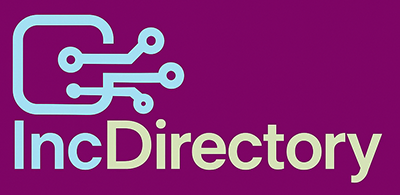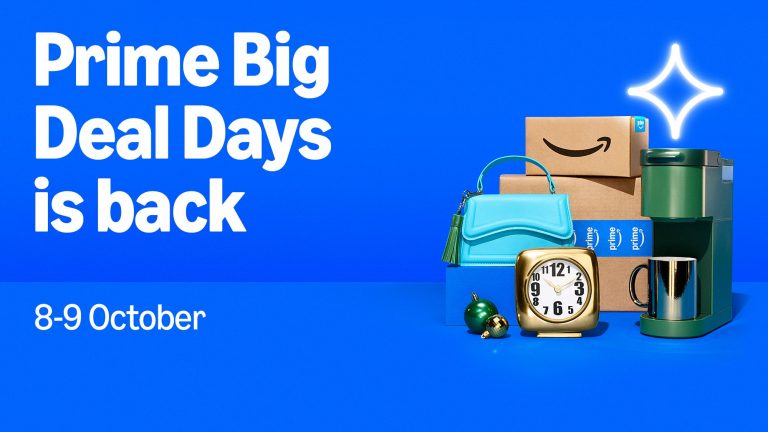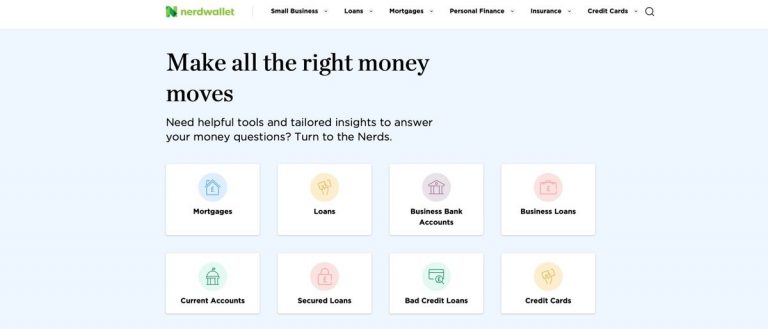Boost Your Torrenting Experience with NZBGet: A Stellar Alternative to Traditional BitTorrent Clients
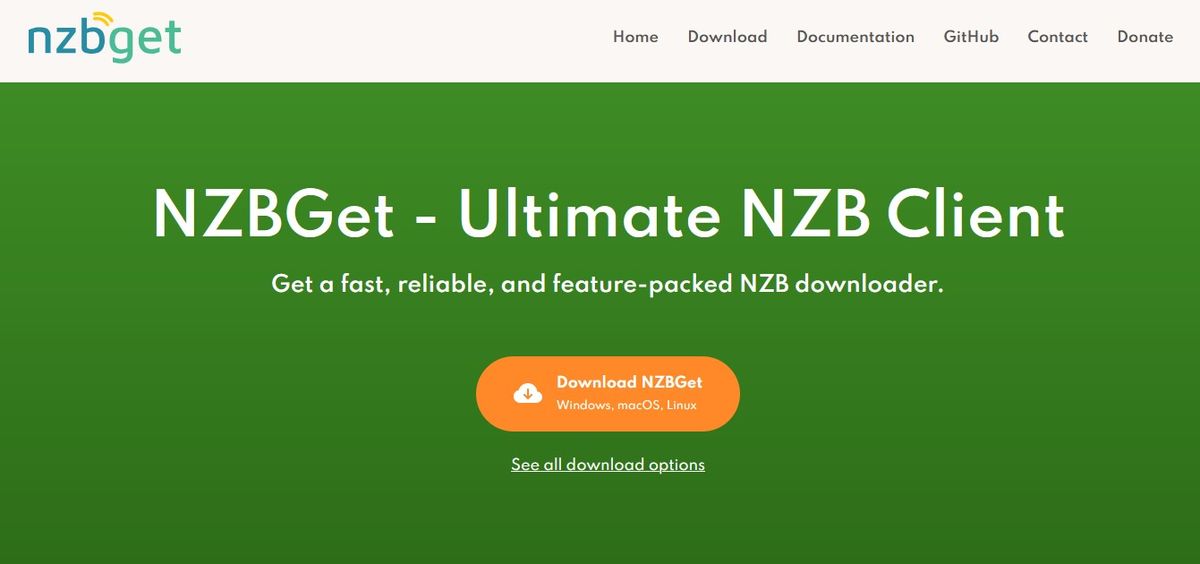
NZBGet: A Lightweight and Feature-Packed NZB Downloader for Efficient Usenet Access
Looking for a free and open-source NZB downloader that’s quick, easy to use, and compatible with various devices? NZBGet is the perfect choice. With its lightweight design and extensive configuration options, NZBGet is perfect for both beginners and advanced users. In this article, we’ll explore the key features, performance, and benefits of using NZBGet.
Key Features
• Wide compatibility: NZBGet isn’t limited to desktops – it also runs on NAS devices, routers, and media players, making it a great choice for a wide range of setups.
• Docker images: Easily deploy NZBGet on a variety of systems using Docker images for popular architectures.
• Browser-based interface: Manage NZBGet from any browser, making it easy to control downloads from your PC, phone, or tablet.
• Resource-efficient: NZBGet uses as little as 32MB of RAM, ideal for low-powered or older devices without compromising performance.
• Fast downloads with repair capabilities: Includes intelligent PAR (Parity) file verification and multi-core repair, quickly recovering incomplete files and minimizing download issues.
• Advanced automation: Supports custom automation through scripts, RSS filters, and an RPC API for full control over the download process.
• Actively maintained and updated: Regular updates bring new features and optimizations, making NZBGet one of the most modern and up-to-date NZB downloaders.
Performance
NZBGet is designed to be one of the fastest NZB downloaders available, performing well even on low-end hardware. It uses minimal resources, making it a solid choice for devices with limited processing power or memory.
Installation and Setup
The installation process is straightforward, with versions available for different platforms. On desktops, simply download and run the installer. For NAS devices or routers, a manual setup is required, but the official NZBGet website provides detailed instructions to guide you through the process.
Adding Your Usenet Server Settings
To begin downloading, you’ll need to add your Usenet server settings. Here’s how to do it:
- Open NZBGet’s browser interface.
- Navigate to Settings and go to ‘NEWS-SERVERS’.
- Enter your Usenet provider’s details, including the server address, port, and username and password for your Usenet account.
- Test the connection to ensure it’s successful.
- Save all changes.
Pricing
NZBGet is completely free and open-source, with no costs or premium tiers. You can download the software directly from the official website or GitHub page.
Support
NZBGet provides extensive setup guides and documentation, covering installation, configuration, and troubleshooting. You can also find support from the community on the official Discord channel.
Final Verdict
NZBGet is an excellent NZB downloader, offering speed, flexibility, and customizability. With its lightweight design and compatibility across various devices, it’s an excellent choice for beginners and advanced users alike. Whether you’re looking for a hassle-free way to access the Usenet network or need a robust tool for managing your downloads, NZBGet is worth considering.