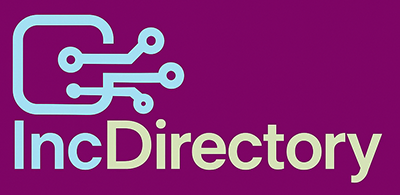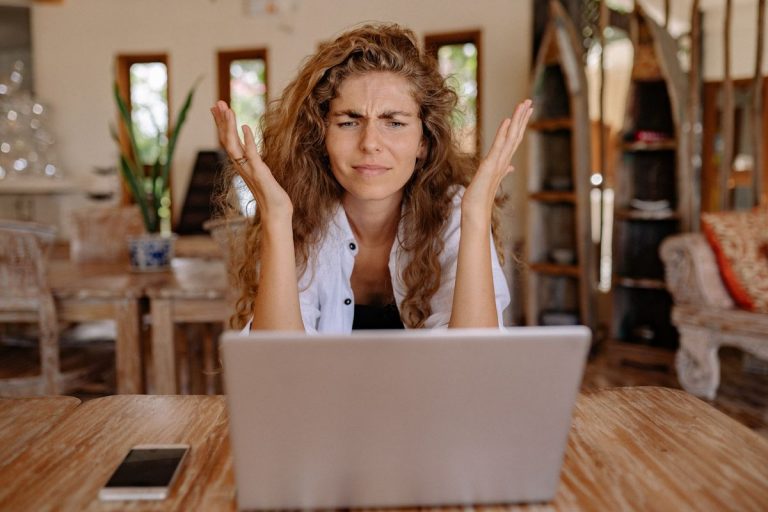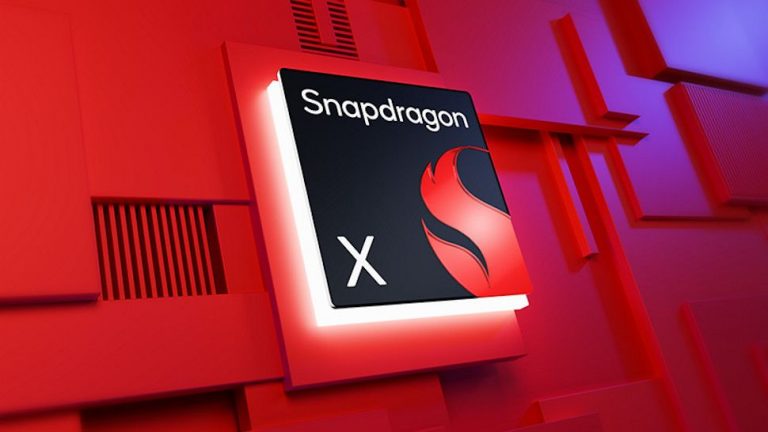Create a Windows 11 VM for Free: Safely Test DeepSeek with This Step-by-Step Guide
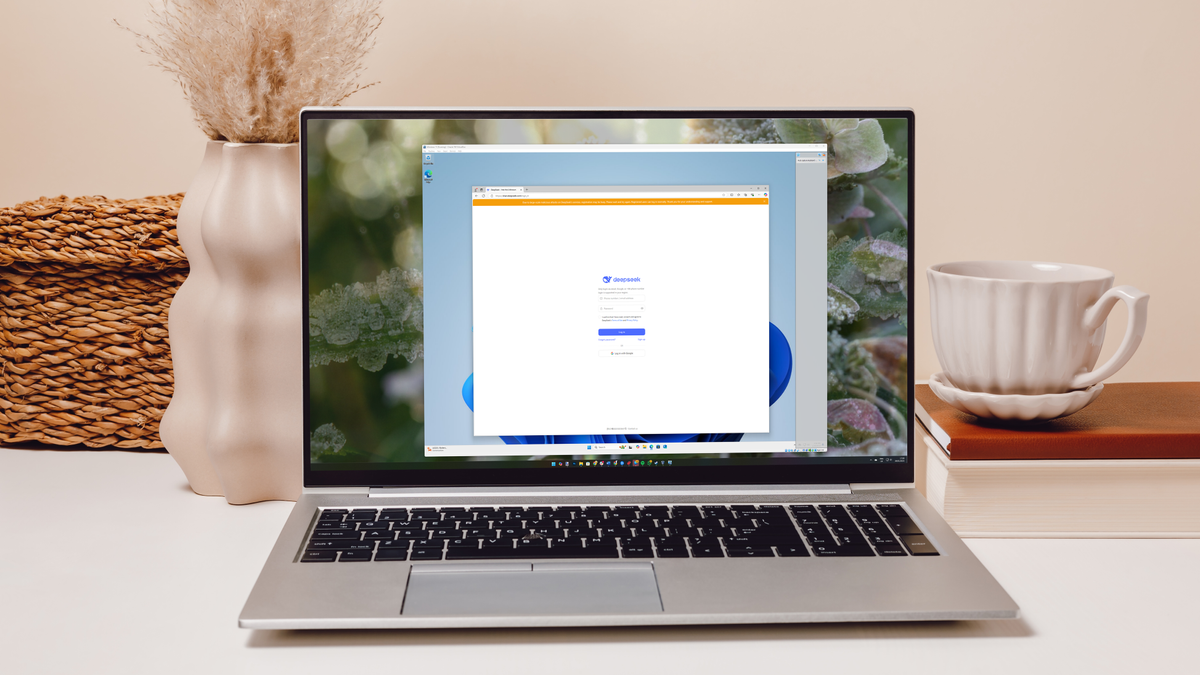
How to Create a Windows 11 Virtual Machine to Test DeepSeek: A Step-by-Step Guide
DeepSeek, the latest AI tool, has gained a lot of attention, but there are also some concerns about its security. This is why I’ve created a step-by-step guide on how to create a Windows 11 virtual machine to test DeepSeek. In this guide, we’ll explore the tools and requirements, steps, and benefits of creating a virtual machine and why it’s essential to test new software like DeepSeek.
Tools and Requirements for Creating a Windows 11 Virtual Machine to Test DeepSeek
To start, you’ll need a few tools and requirements:
- A modern PC
- VirtualBox software
- Windows 11 ISO image
- DeepSeek account
Steps for Creating a Windows 11 Virtual Machine to Test DeepSeek
Once you’ve prepared the necessary tools, follow these steps to create a Windows 11 virtual machine to test DeepSeek:
- Download and install VirtualBox: Start by downloading and installing VirtualBox software. From the download page, select the version under "VirtualBox Platform Packages" for your operating system.
- Download the Windows 11 ISO: Download the Windows 11 ISO image. This will be used to create your virtual machine.
- Create a new virtual machine within VirtualBox: Launch VirtualBox and create a new virtual machine. Choose "Create a virtual machine" and follow the prompts to set up your virtual machine.
- Use the ISO to boot the virtual machine into Windows 11’s installation process: Insert the ISO image and select "Install Windows" to begin the installation process.
- Install Windows 11: Follow the installation prompts to install Windows 11 on your virtual machine.
- Sign up for DeepSeek and use it: Once your virtual machine is set up, you can sign up for a DeepSeek account and use it as you would on a normal PC.
Why Create a Virtual Machine to Test DeepSeek?
By creating a virtual machine, you can test DeepSeek safely and without compromising your real PC. Any malware or security issues that might arise with DeepSeek will be contained within the virtual machine, keeping your personal files and data safe.
Final Thoughts on a Windows 11 Virtual Machine to Test DeepSeek
While some might think this process is overkill, especially since DeepSeek is accessible through a web browser, it’s essential to be cautious when testing new software and services. With limited information on how DeepSeek handles your data, being extra careful is a good idea. By creating a virtual machine, you can use it for other purposes as well, such as trying out other apps you’re unsure about. If something goes wrong, you can simply delete the virtual machine and start again.