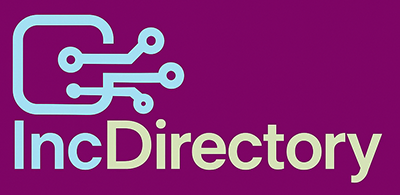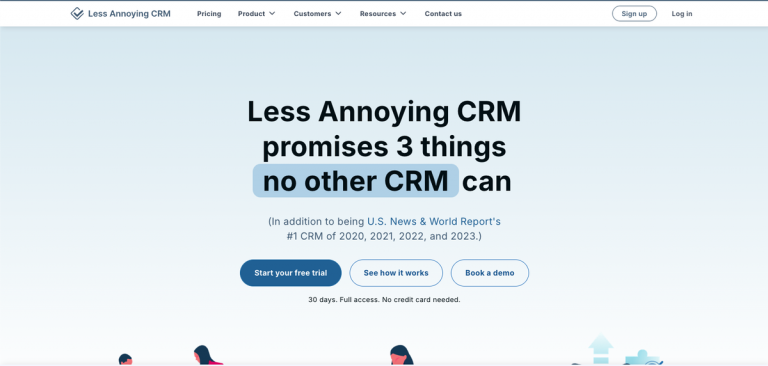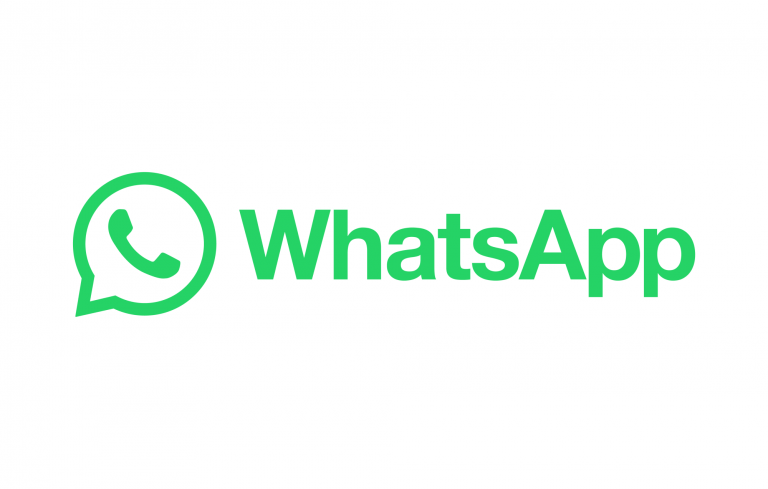Discover Your Windows 11 Product Key: A Step-by-Step Guide
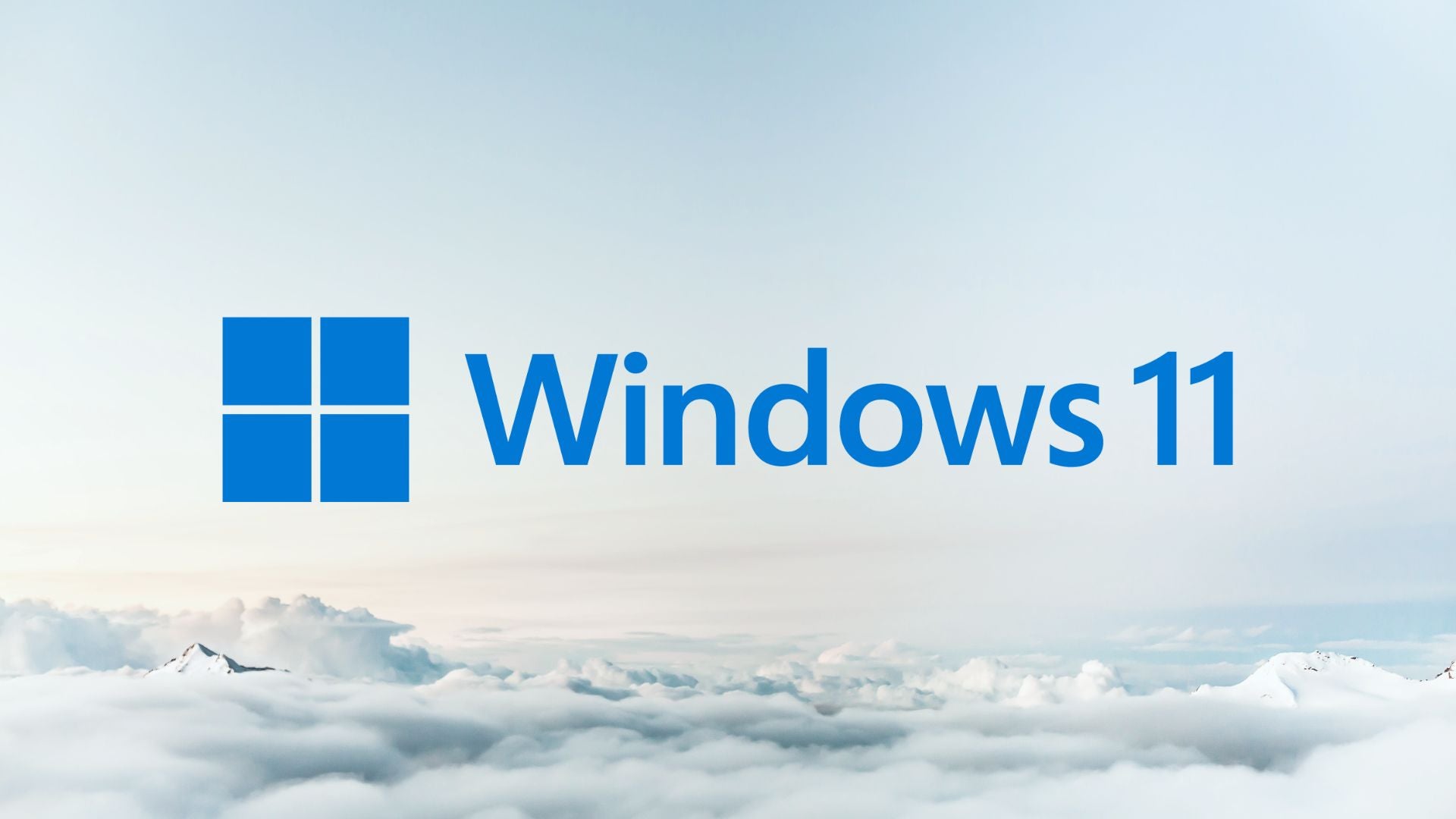
Find Your Windows 11 Product Key: A Step-by-Step Guide
Are you struggling to find your Windows 11 product key? You’re not alone! We’ve got you covered. In this easy-to-follow guide, we’ll walk you through the process of locating your product key, so you can activate your Windows 11 software with ease.
What’s a Product Key?
A product key is a unique 25-character code required to activate Windows on your PC. It’s a crucial piece of information, and without it, you might not be able to use your device. So, it’s essential to know where to find it.
Digital License vs. Product Key
Some users might have a digital license instead of a product key. This is also known as a digital entitlement, which links to your hardware and Microsoft account. In this case, all you need to do is connect to the internet and sign in to your account to activate the software.
When Do You Need a Product Key?
You’ll need a product key in the following scenarios:
- When purchasing a new or refurbished PC that comes with Windows 11
- When buying a physical or digital copy of the software from an authorized retailer
What You’ll Need
- A Windows PC
- A copy of Windows 11
The Short Version
If you’re in a hurry, here’s a quick rundown of the process:
- Open Command Prompt
- Paste ‘wmic path SoftwareLicensingService get OA3xOriginalProductKey’
- Press Enter
- Copy your Windows 11 product key and paste it where you need it
Step-by-Step Guide
Follow these simple steps to find your Windows 11 product key:
- Open Command Prompt: Search for Command Prompt on your PC and open it.
- Paste the phrase: Type or paste the phrase ‘wmic path SoftwareLicensingService get OA3xOriginalProductKey’ into Command Prompt.
- Press Enter: Press Enter to execute the command.
- Copy your product key: You’ll see your Windows 11 product key displayed. Highlight the code, press Ctrl+C to copy, and then open a new document to paste it.
Troubleshooting
If you’re having trouble finding your product key, check out our troubleshooting section for more information.
- Finding your Windows 11 product key on a new or refurbished PC: If you’ve bought a PC or laptop, you should be able to find your Windows 11 product key on the device packaging or Certificate of Authenticity attached to your device. For refurbished PCs, the product key might be preinstalled on your device.
- Finding your product key after buying Windows 11: If you’ve bought a physical copy of Windows 11 from an authorized retailer, you can find your product key on a label inside the box. If you’ve bought a digital copy of the software from an authorized retailer, the product key can be found in the confirmation email from the retailer or in a digital locker accessible via their website. This also applies to orders made from the Microsoft Store online.